Download Vimeo Videos
We will show you how to free download Vimeo Videos with MediasShare Video Downloader.
- download from Youtube
- Best YouTube MP4 Converter 2021
- YouTube to FLAC Downloader
- 8 Recommended Free YouTube to MP4 Converters
- Download Vimeo to MP4
- Best YouTube Downloader
- Best Facebook Downloader
- Best Vimeo Downloader
- Best Vevo Downloader
- Best Twitter Downloader
- Best Lynda Downloader
- Best Instagram Downloader
- Best Dailymotion Downloader
- Best jibjab Downloader
- Best Break Downloader
- Best Metacafe Downloader
- Best AOL Downloader
- Best pornhub Downloader
- Best ok.ru Downloader
- Best Youtu be Downloader
- Best Mewatch Downloader
- Best Byutv Downloader
- Download Vimeo Videos
- How to download jibjab videos
- best alternative to jibjab
- Download Videos from Twitch
- download Twitch Videos (including VODs) for Free
- Tow best method download Twitch streams and Tips
- How to Download YouTube playlists at once
- Best 6 YouTube Playlist Downloader for Free
- How can I download youtube playlists?
- how to download from youtube
How to Download Vimeo Videos Easily
We will show you how to free download Vimeo Videos with MediasShare Video Downloader. After this tutorial, you will be able to download your favorite videos on popular videos sharing sites like YouTube and Vimeo, and accessible online content streaming TV like Hulu and Netflix.
Part 1. Download Vimeo videos with MediasShare Video Downloader.
Some several ways and tools can help you download Vimeo videos. However, we recommend the use of MediasShare Video Downloader as it is reliable and efficient. The software supports Mpv4, WMV, MOV, Mkv, Avi, video files, and the supported output formats are Vimeo, Flv, and more. The tool allows you to do more than converting video. It comes with an integrated video downloader. So, you can use the software to download 4k videos, ultra-high definition videos, and more. The tool supports up to 1,000 formats so you can use it to convert the downloaded videos for many devices at 30X faster speed without any loss of quality.
Download or record videos from Vimeo and 10,000+ video sharing sites by pasting URL.
Support 1000+ video formats including MP4, MOV, MKV, WMV, AVI, etc.
Convert Vimeo videos to 1080p, 720p, 480p, and other customized video resolution.
How to download Vimeo Videos using the MediasShare Video Downloader?
This guide below will show you how easy it is to download online videos from YouTube, Hulu, Vimeo, and all popular video sites to the computer using the MediasShare Video Downloader. Let’s get started.
Step 1 Launch or run the MediasShare Video Downloader.
We assume that you have the MediasShare Video Downloader on your computer. If not, go to the MediasShare official website, download the software, and install it on your computer. Now, launch the application, click on the Downloader button.
image
Step 2 Copy the video URL for the vimeo videos or any URL.
Visit YouTube, Dailymotion, Vimeo, or any other video sharing website using your computer browser to find the video you would like to download. Next, open it and copy its URL.
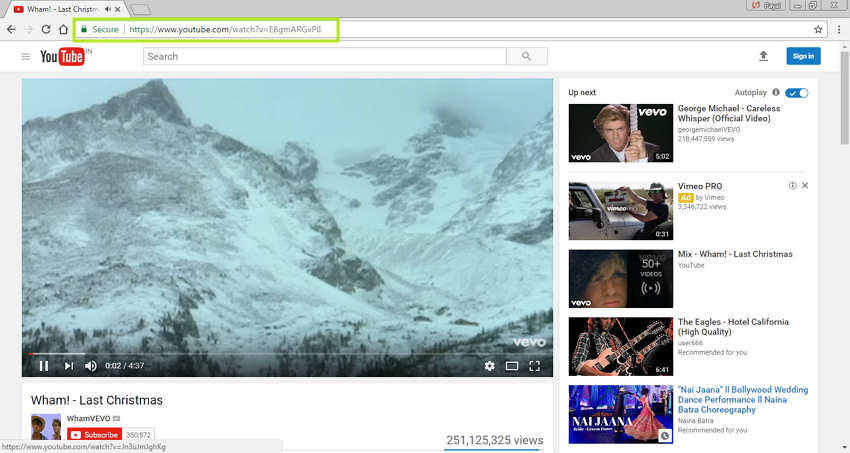
Step 3 Go to the MediasShare Video Downloader to paste the URL or the link.
Go back to MediasShare Video Downloader and click on the add files icon in MediasShare Video Downloader in the top -left corner and a settings window where you can choose the video format and resolution for the video you are downloading will pop up. The video you intend to download may be available in 4K resolution or Vimeo 4k 60fps, if it is available, select it and click on “Download” to begin downloading the video.
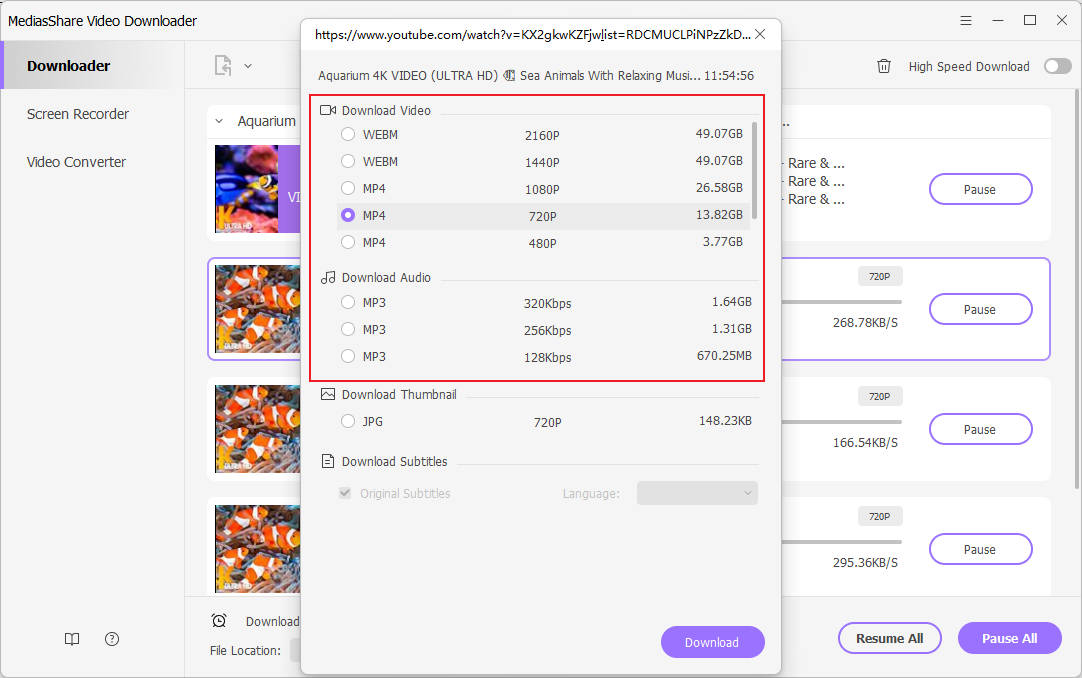
Step 4 Download online video.
The program starts downloading the video, and you see the download speed on the screen and the remaining time from the bar that shows the progress.
The MediasShare Video Downloader has functions that help you control how you download a video. You can click on Pause to stop the download or click on the Resume tab to start the download anytime. You may even download more than one video simultaneously. You can pause all downloads and resume all downloads with buttons at the bottom of the user dashboard. Also, when the downloading ends, you will see a pop-up window from the bottom right part of your computer screen to tell you that the downloading is complete.
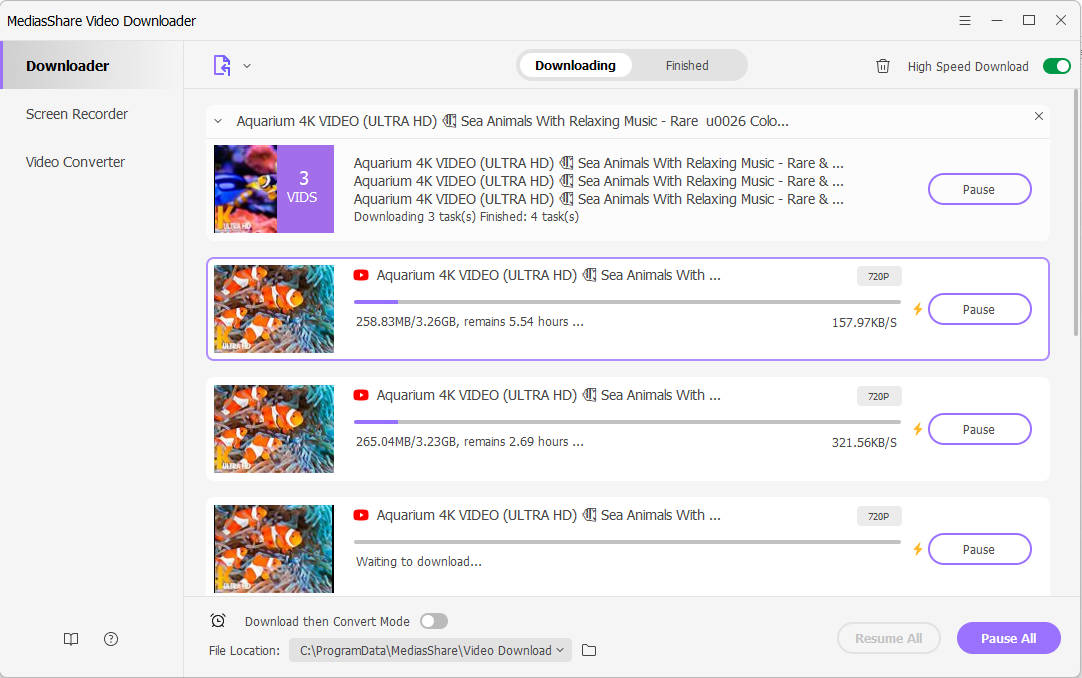
Step 5 Watch the downloaded video.
Navigate to the Finished tab to view the video you downloaded.
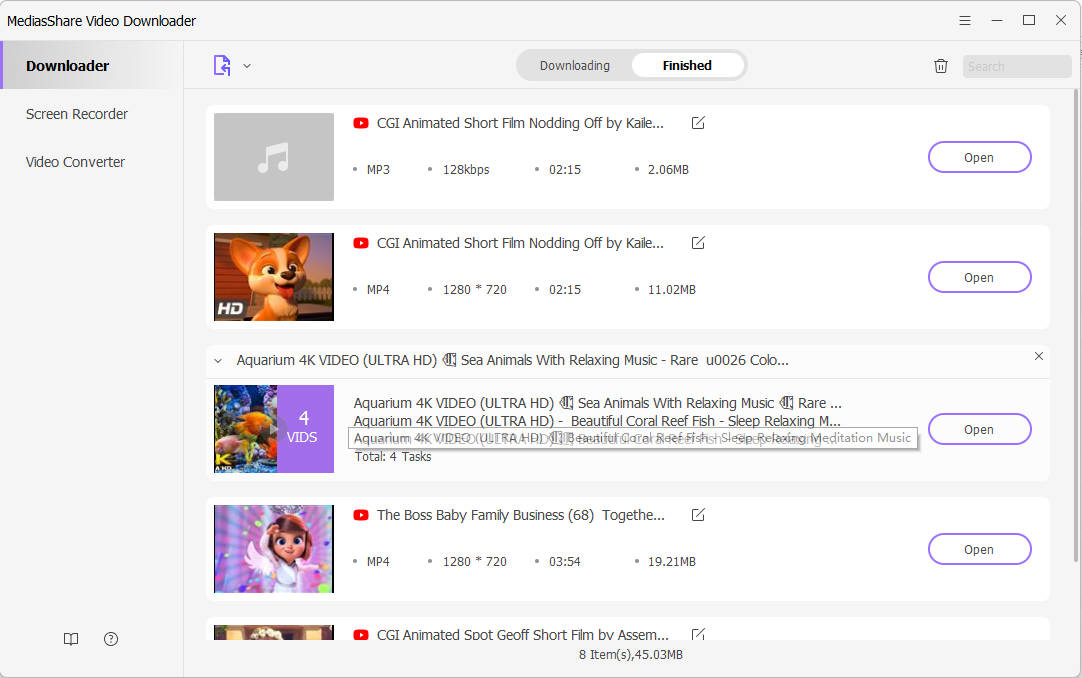
Conclusion
In this post, you learned how to download Vimeo videos in easy steps. There are many tools you can use to achieve this; that is why we recommend using the MediasShare Video Downloader due to its reliability and efficiency. Now that you have the right tools and the steps to use them, you can download and watch high-quality videos to your heart’s desire.
Related Articles
MediasShare Video Downloader allows you to download videos from more than 10,000 video-sharing sites (explicit), including YouTube, Facebook, Netflix, Vimeo, Vevo, CBS, Twitter, Lynda , Instagram, etc.
