Compress MP4 Files
A MP4 video that takes up ample space on computers or portable devices (like iPhone, iPod, PSP, etc.), which might prevent you from sharing or uploading to social networks. How to Compress MP4 Files Easily on Windows?
- How to convert MOV files to MP4
- Convert AVCHD to MP4
- Convert DVD to MP4 in 2021
- Convert DVD to MOV in 2021
- Convert MP4 to SWF Effortlessly
- Best TS to MP4 Converters
- MPEG to MP4 Converter
- MP4 Video Merger
- Convert MP4 to FLV
- Convert HD Video to MP4
- Convert MP4 to MP3
- MP4 to AVI
- Convert MP4 to MPEG
- Convert WebM to MP4
- Convert DAT to MP4 Files in 2021
- How to Convert DVR to MP4
- Convert VLC Files to MP4 Files
- How to Convert DivX to MP4
- MP4 To WMA Converter
- Best Video Compressor
- Best MKV Video Converters
- How to Convert MP4 to WebM with Zero Quality Loss
- MP4 to MOV Converters
- How to Convert 3GP to MP4 on Windows
- How to Convert DV to MP4 Easily
- How to Convert F4V to MP4 with Zero Quality Loss
- How to Convert FLV to MP4 With Zero Quality Loss
- How to Convert M2TS to MP4 Without Losing Quality
- MP4 to MOV
- Compress MOV Files
- Compress MP4 Files
- Compress MKV Files
- Compress AVI Files
- Compress WMV Files
How to Compress MP4 Files Easily on Windows
A MP4 video that takes up ample space on computers or portable devices (like iPhone, iPod, PSP, etc.), which might prevent you from sharing or uploading to social networks. And the commonly-used MP4 compressor like WinRAR or WinZip does not create new media in a compact format but compresses video size a little. Taking all into consideration, you need a professional yet easy-to-master compressor tool to compress the MP4 video in a flash.
Part 1. How to Compress MP4 Video Files on Windows
Here we'd like to highly recommend iShareSoftware MP4 Compressor, the best all-in-one MP4 video compression software available in the market to shrink MP4 files easily and quickly. It not only provides various ways for video compression like trimming video, adjusting video parameters, etc. but enables you to convert MP4 to FLV, WMV, and other 1,000+ formats. Now let's move on to the detailed instructions on how to reduce MP4 file size on PC without losing any quality.
Compress a MP4 video to a smaller size on Windows with super fast speed and no quality loss.
Edit MP4 videos with trimming, cropping, rotating, adding watermarks, applying effects, etc.
Best YouTube to MP3 converter for Windows to convert YouTube to MP3 with 30X faster conversion speed than any conventional converters.
How to Compress MP4 on Windows with iShareSoftware Video Converter
Step 1 Launch iShareSoftware MP4 Video Compressor and Add a MP4 File.
Open iShareSoftware MP4 compressor, and click the Video Compressor tab.
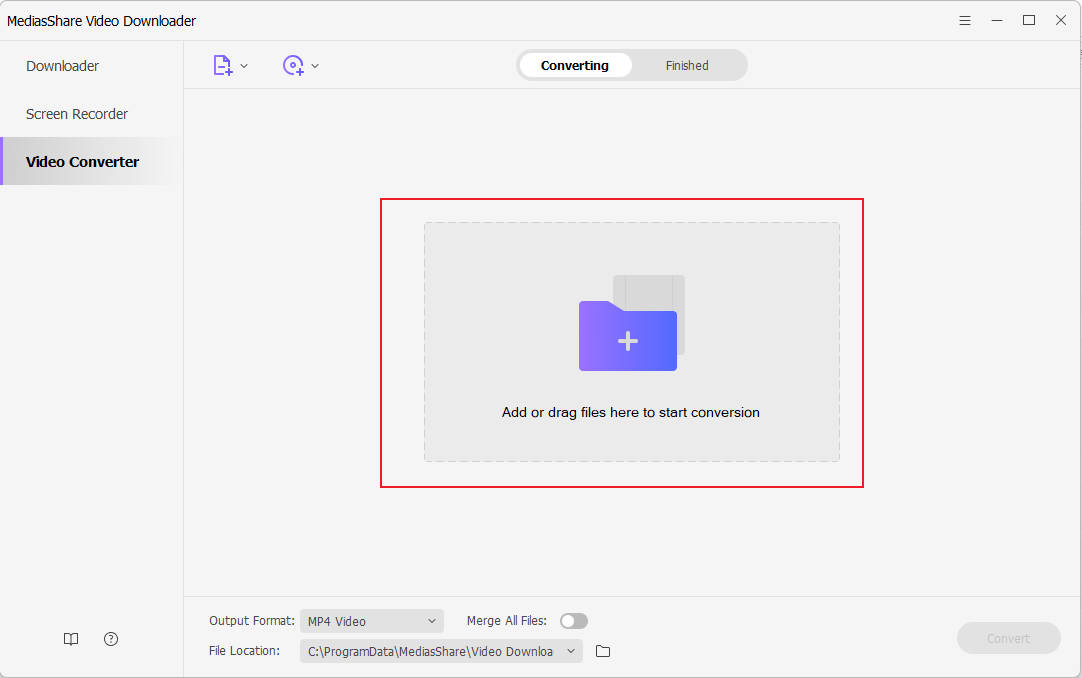
Click the Document icon or + icon to search and add MP4 files present on your PC.
Step 2 Customize Compression Settings.
The information of your added MP4 videos will be displayed at the top of the interface. Customize File Size, Resolution, Bitrate, Quality, and other parameters by dragging the progress bar accordingly. Or you can change them one by one. Click the Preview button to check the quality of the output video for 20 seconds.
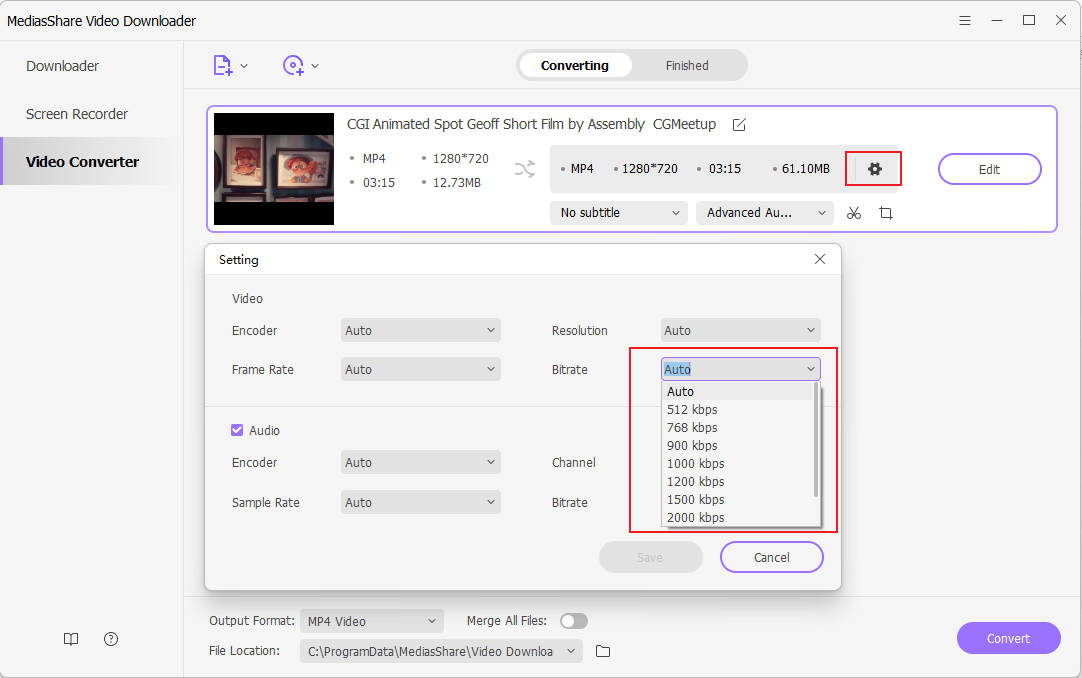
Step 3 Compress the Video Size.
At the File Location option, tap on it to choose the file output path. Finally, click on the Compress button to compress your MP4 file without losing any quality.
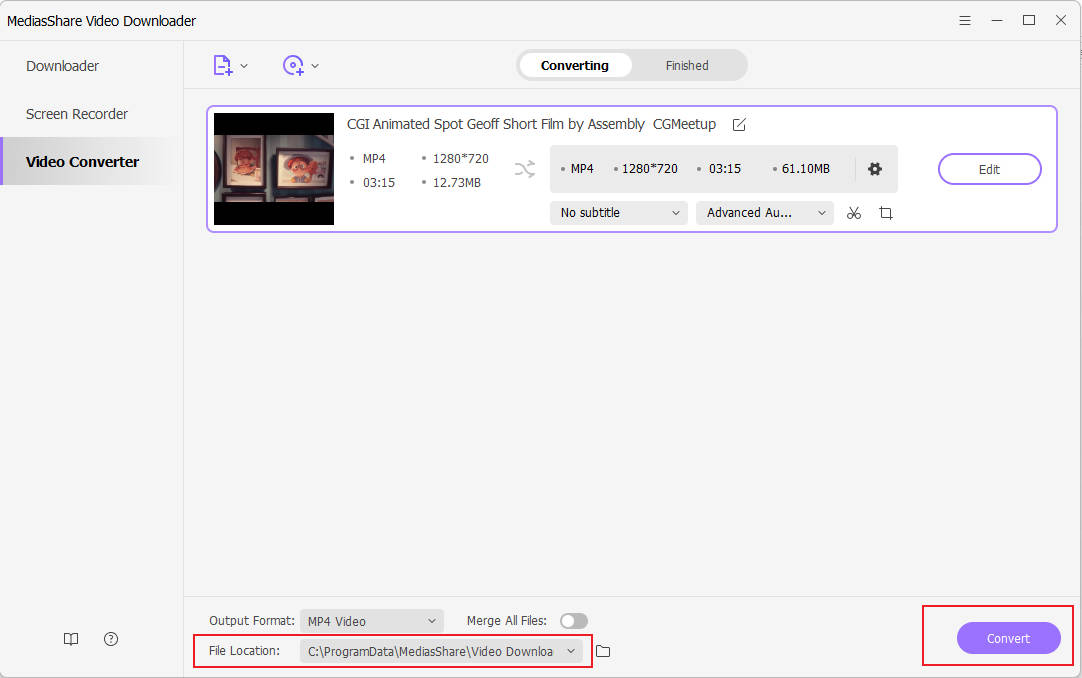
Part 2. Compress a MP4 File with other 2 Compressors
1. Clideo
If you want to reduce video file size online, Clideo has got you covered. You don’t have to download any software or any tool, and you can convert or compress any clip with this platform.
Here are some features:
It can compress the 500MB max video to the desired size.
It can combine many videos, images, or audio content and come up with a single file.
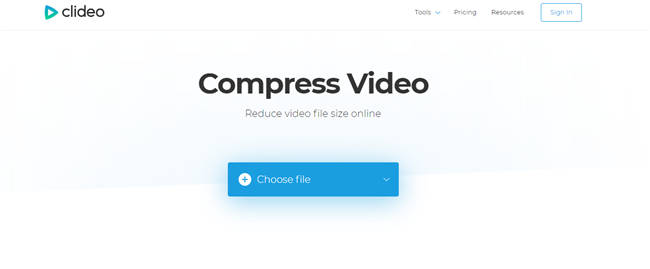
2. FreeConvert
FreeConvert is an online video reducer. Recently, the site released the image compression tool that is very useful in reducing the picture's file size.
Here are some features of this software:
It can compress a jpg file right here
It is an advanced option for professional videographers to enhance video resolution, adjust the audio stream, and correct video orientation issues

Part 3. External Knowledge for Video Compression
To make full use of iShareSoftware MP4 File Compressor, I'd like to briefly explain the basic video parameters and the recommended settings to reduce MP4 file size.
Change Frame Rate: If your video footage is exceeding 60 Frames per second, you should maintain the video’s native frame rate. Always choose a constant frame rate instead of a variable frame rate.
Control Bitrate: Bitrate is responsible for maintaining the video clarity and file size. Ideally, for getting a compressed video, you should choose the given bitrates according to your file type. For SD, it should be 2,000-5,000, 5,000-10,000 for 720p and 10,000-20,000 for 1080p.
Appropriate Resolution: Set your resolution to the lowest so that your video is in the smallest file size. The ideal ones would be 640 x480 for SD, 1280 x 720 for 720p HD, 1920 x 1080 for 1080 HD and 2560 x 1440 for 2K.
Audio Codec: For the best results concerning obtaining a compressed video, the audio should be encoded at 320 kbit/s, and using AAC-LC is recommended to be used for audio codec.
Related Articles
Convert Any Popular Video Format to MP4、MOV、MKV、AVI、WMV、M4V、M2TS、WEBM、FLV、F4V etc and Convert Any Popular Audio Format to MP3、WAV、M4A、WMA、AAC、FLAC、AC3 etc.
