How to Convert DivX to MP4
MediasShare Video Converter is one such DivX converter which would not only help you convert any video file to other format but also allow you to edit, enhance and organize the video files. MediasShare Video Converter is a Windows-only software that you can try out for free. You need to follow the given steps to convert your DivX to MP4 on MediasShare Video Converter.
- How to convert MOV files to MP4
- Convert AVCHD to MP4
- Convert DVD to MP4 in 2021
- Convert DVD to MOV in 2021
- Convert MP4 to SWF Effortlessly
- Best TS to MP4 Converters
- MPEG to MP4 Converter
- MP4 Video Merger
- Convert MP4 to FLV
- Convert HD Video to MP4
- Convert MP4 to MP3
- MP4 to AVI
- Convert MP4 to MPEG
- Convert WebM to MP4
- Convert DAT to MP4 Files in 2021
- Convert VLC Files to MP4 Files
- How to Convert DivX to MP4
- MP4 To WMA Converter
- Best Video Compressor
- Best MKV Video Converters
- How to Convert MOV to MP4 for Easily
- How to Convert MP4 to WebM with Zero Quality Loss
- MP4 to MOV Converters
- How to Convert 3GP to MP4 on Windows
- How to Convert DV to MP4 Easily
- How to Convert F4V to MP4 with Zero Quality Loss
- How to Convert FLV to MP4 With Zero Quality Loss
- How to Convert M2TS to MP4 Without Losing Quality
- MP4 to MOV
- Compress MOV Files
- Compress MP4 Files
- Compress MKV Files
- Compress AVI Files
- Compress WMV Files
DivX Converters: How to Convert DivX to MP4 on Windows Easily
Part 1. Why Need to Convert DivX Files to MP4
The DivX codec is pretty simple and easy to use. Its immense popularity is because of its ability to compress large video files into a relatively smaller size without affecting its visual quality. However, a DivX video is not going to play on your Android or iOS smartphones. If you are looking forward to enjoying the DivX videos on your phone, then you would be required to choose a DivX converter to convert your DivX files to MP4 format firstly. Keep reading this article to find out about the easiest way to convert DivX to MP4 on Windows and online
Part 2. How to Convert DivX to MP4 on Windows
Converting a DivX file to MP4 format is pretty easy. All you need to do is find a good desktop converter which would help you convert your DivX file to the MP4 format. Many online converters would help you with this task, but most of them lack useful features. MediasShare Video Converter is one such DivX converter which would not only help you convert any video file to other format but also allow you to edit, enhance and organize the video files. MediasShare Video Converter is a Windows-only software that you can try out for free. You need to follow the given steps to convert your DivX to MP4 on MediasShare Video Converter.
Steps on how to convert DivX to MP4 on Windows :Let us now take a quick look at how you can convert your DivX to Windows's MP4 format.
Step 1 Open the Divx video converter and import DivX file(s).
The first thing you need to do is download a Windows video conversion software like the MediasShare Video Converter and install it on your computer. By default, you will enter the Video Converter section after opening it. Click Add Files to import the DivX file to the converter. Or use the drop and drag feature to add the file. Here you're enabled to import files in batch.
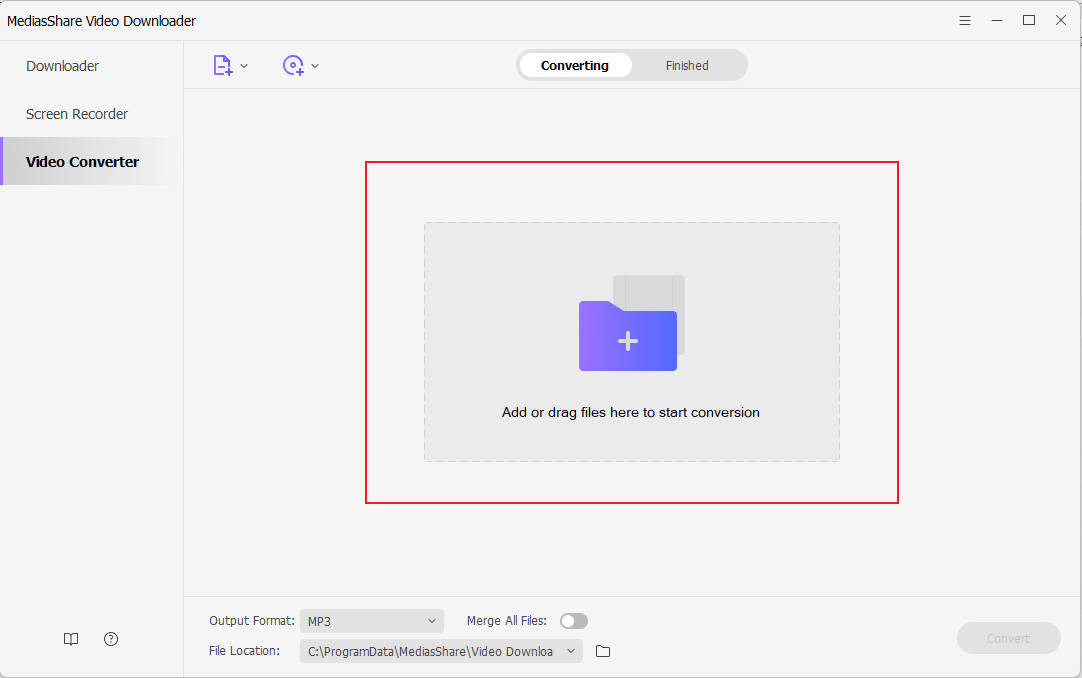
Step 2 Choose the output format as MP4.
Click the down arrow icon to open the output format list, tab the Video tab and choose MP4 from the left sidebar, and then select the video resolution in the right to confirm the output format. Also, you're optional to click the Edit icon to set the output parameters.
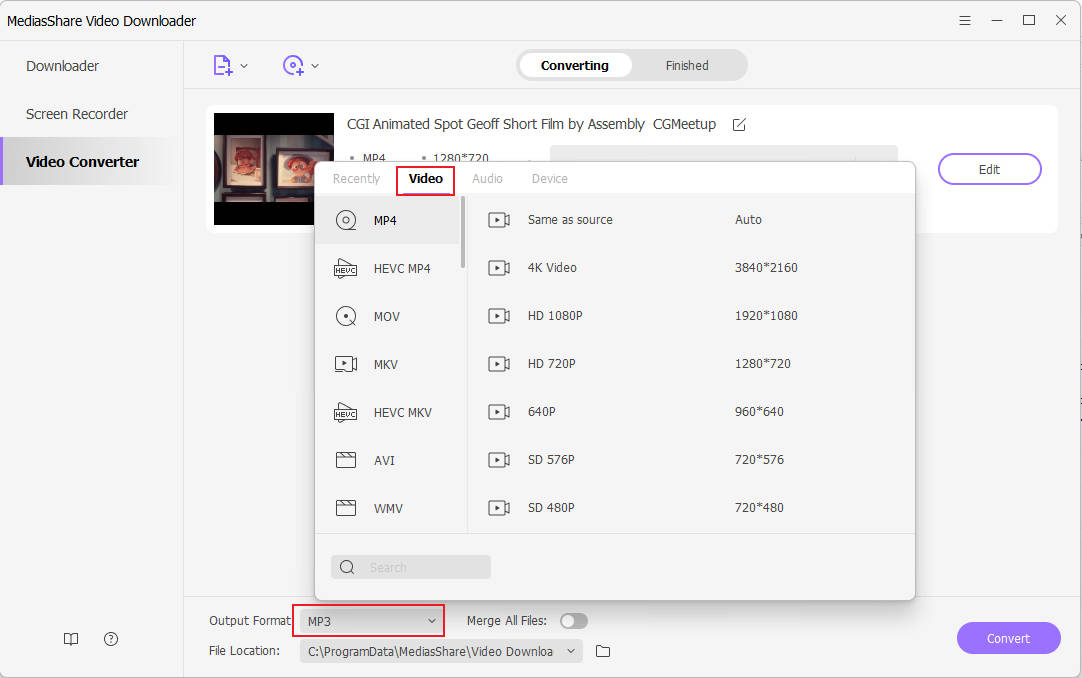
Step 3 Start converting DivX to MP4 on Windows.
Before the conversion, you can set the output destination folder firstly, and then click Convert button to start converting DivX files to MP4. After a while, you can locate the converted DivX files in .mp4 format by tapping the Output icon.
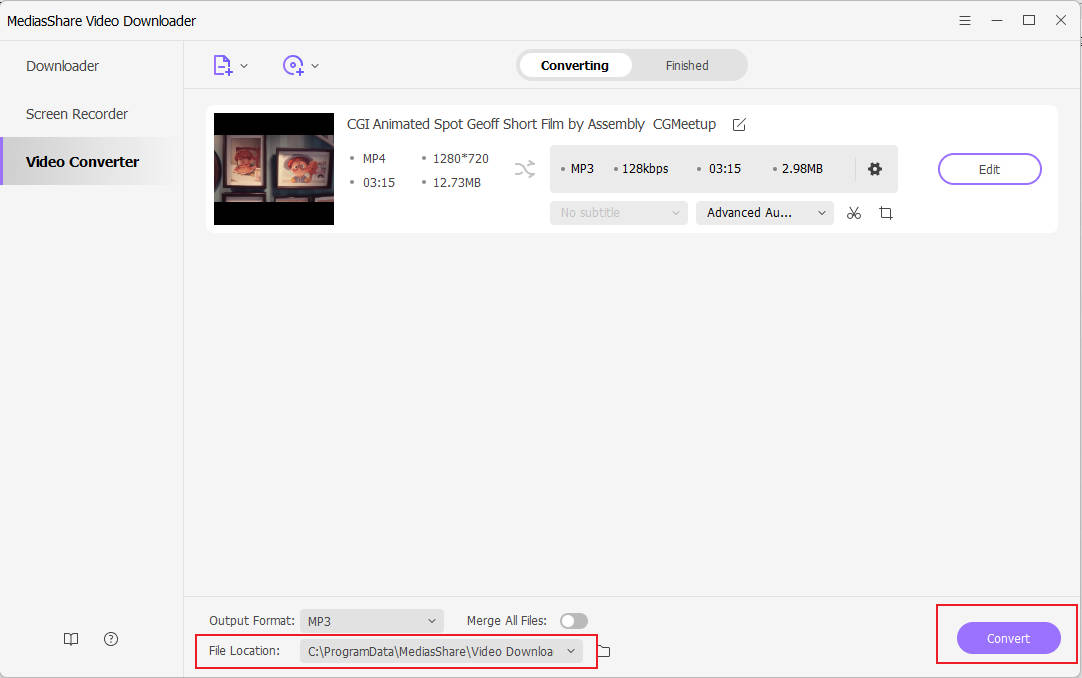
Part 3. Divx Converter Online: How to Convert DivX to MP4 Online
Online DivX video converters are usually free Divx converters, which would allow you to convert your media files into other formats free. OnlineConverter is one of the popular online DivX converters which supports over 17 different formats. It comes with an easy to use interface and allows you to convert unlimited videos. All you need to do is:
Step 1: Open https://www.onlineconverter.com/divx-to-mp4 and upload your DivX file.
Step 2: Edit your video if you want by checking the "Options" (Optional).
Step 3: Click the "Convert" button and wait for your converted file to be downloaded in the MP4 format.
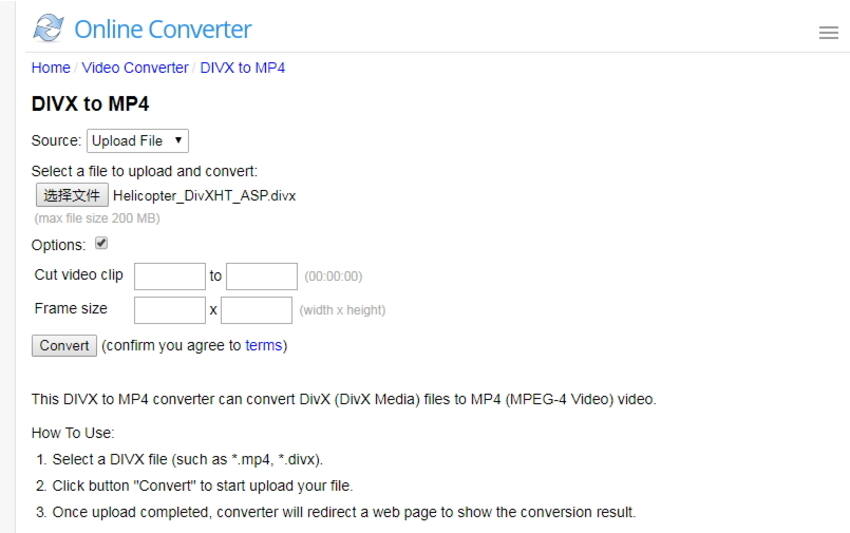
Related Articles
Convert Any Popular Video Format to MP4、MOV、MKV、AVI、WMV、M4V、M2TS、WEBM、FLV、F4V etc and Convert Any Popular Audio Format to MP3、WAV、M4A、WMA、AAC、FLAC、AC3 etc.
