Convert MP4 to MP3
If you've struggled with your MP4 files to play the soundtrack from various devices and failed many times, you are on the right page. This article will introduce the best and free MP4 to MP3 converter and online to convert MP4 to MP3 easily.
- How to convert MOV files to MP4
- Convert AVCHD to MP4
- Convert DVD to MP4 in 2021
- Convert DVD to MOV in 2021
- Convert MP4 to SWF Effortlessly
- Best TS to MP4 Converters
- MPEG to MP4 Converter
- MP4 Video Merger
- Convert MP4 to FLV
- Convert HD Video to MP4
- Convert MP4 to MP3
- MP4 to AVI
- Convert MP4 to MPEG
- Convert WebM to MP4
- Convert DAT to MP4 Files in 2021
- Convert VLC Files to MP4 Files
- How to Convert DivX to MP4
- MP4 To WMA Converter
- Best Video Compressor
- Best MKV Video Converters
- How to Convert MOV to MP4 for Easily
- How to Convert MP4 to WebM with Zero Quality Loss
- MP4 to MOV Converters
- How to Convert 3GP to MP4 on Windows
- How to Convert DV to MP4 Easily
- How to Convert F4V to MP4 with Zero Quality Loss
- How to Convert FLV to MP4 With Zero Quality Loss
- How to Convert M2TS to MP4 Without Losing Quality
- MP4 to MOV
- Compress MOV Files
- Compress MP4 Files
- Compress MKV Files
- Compress AVI Files
- Compress WMV Files
3 Different methods to Convert MP4 to MP3
If you've struggled with your MP4 files to play the soundtrack from various devices and failed many times, you are on the right page. This article will introduce the best and free MP4 to MP3 converter and online to convert MP4 to MP3 easily.
Part 1. Best MP4 to MP3 Converter
One simple yet efficient tool that proves to be an apt choice for converting MP4 videos to MP3 format is MediasShare Video Converter. The device is light, has a simple interface, and allows converting MP4 files to MP3 format easily. The lightning-quick speed of the converter makes the entire process hassle-free without any quality loss. You can play the converted audio on a host of devices ranging from media players to smartphones.
Steps to Convert Local MP4 Files to MP3
Local MP4 files are those files that are already present on your Mac system. These files could have been earlier downloaded from the internet or copied/transferred from other devices. Listed below are steps to convert local MP4 videos to MP3 using MediasShare Video Converter on Windows.
Step 1 Add MP4 Files to Convert to MP3.
Install and launch MediasShare Video Converter on your PC. Next, click the Add Files button and locate your favorite MP4 file from your local computer and add it to the software interface. Alternatively, you can also simply drag and drop the video as well.
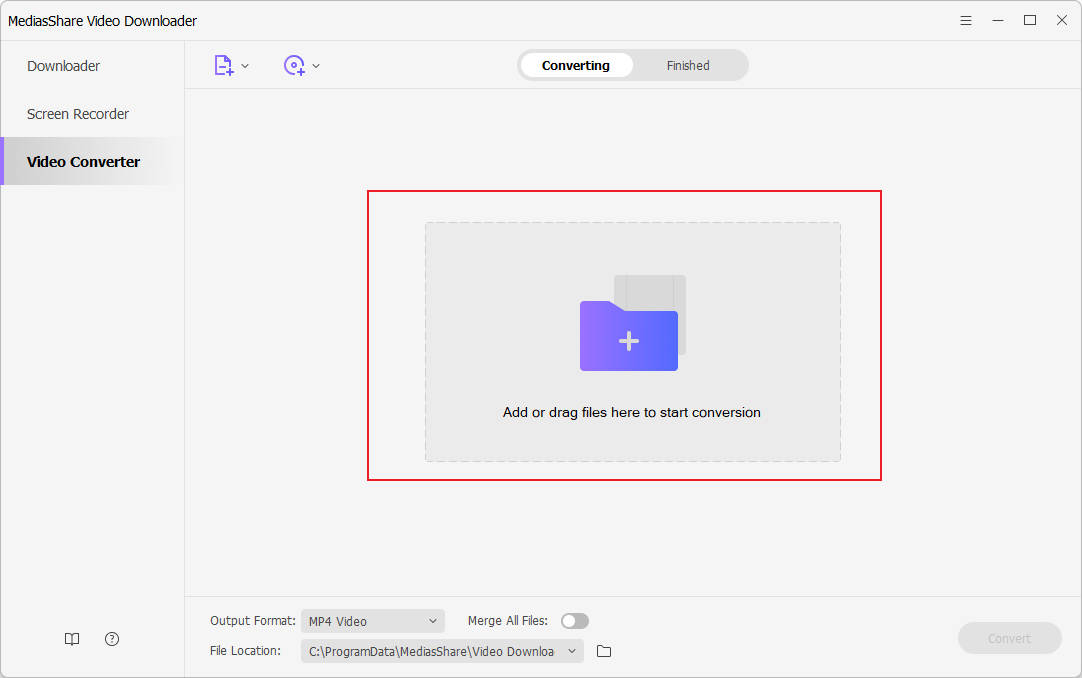
Step 2 Choose MP3 as Output Format for MP4 Files.
Click the Audio tab from the drop-down list beside Output Format, and select the MP3 format and desired quality from the given list.
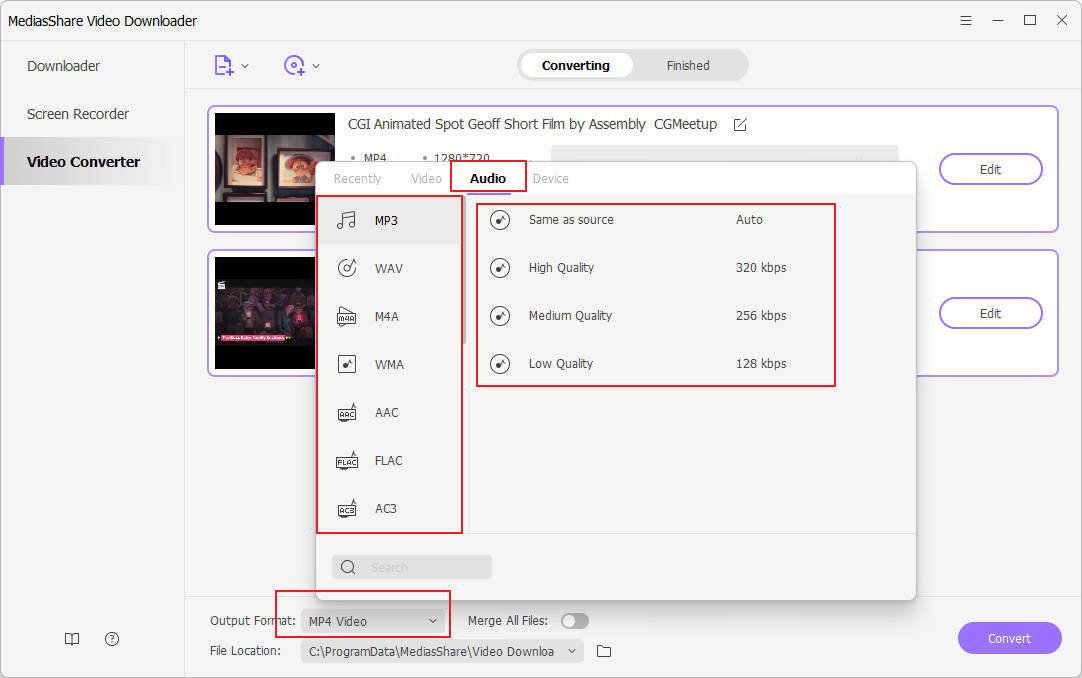
Step 3 Convert MP4 video files to MP3 Easily on PC. Finally, click the Convert button to initiate the conversion process. The video files will be successfully converted to MP3 format in no time, and you can find them from the Finished tab.
Part 2. How to Convert MP4 to MP3 Online
You can download your favorite song or track from YouTube, Dailymotion, Vimeo, and other popular sites for free using an online video converter, a decent online program that comes with an array of features. Using https://www.onlinevideoconverter.com/, you can convert your favorite MP4 file to various audio and video formats, including MP3. Once downloaded, the data can be easily downloaded from the link provided. Online video converter is compatible with working with all the latest browsers, and there is no limitation to the number of conversions and downloads.
Step 1: Launch https://www.onlinevideoconverter.com on your Mac device, find and copy the video URL you want to download.
Step 2: Click the Convert A VIDEO LINK/URL option and paste the copied URL to the OnlineVideoConverter website.
Step 3: From the given output formats, select MP3 as your target format.
Step 4: Finally, click the START button to initiate the conversion process. Once converted, the MP3 file will be available for download.
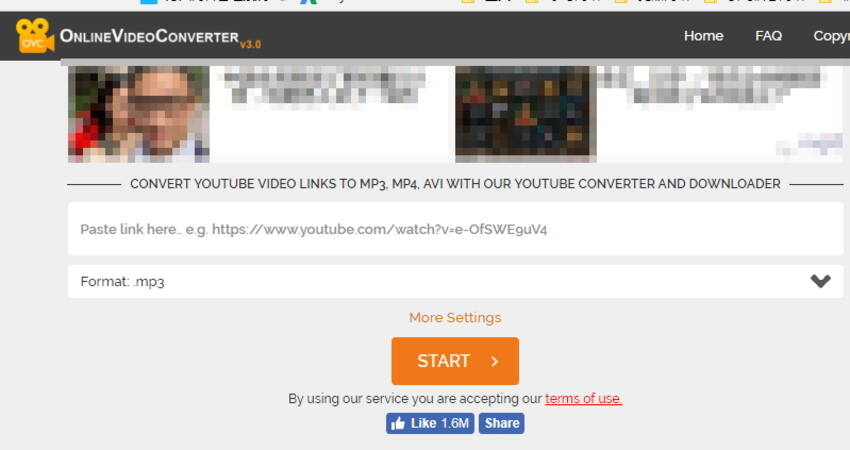
Part 3. Convert MP4 to MP3 in iTunes Library
In addition to the above-listed methods, the iTunes library can also convert MP4 files to MP3 format. The process of conversion is quick and straightforward. Using this method, you do not require any external software, tool, or online site. You can simply import the local MP4 files to your iTunes library and convert them to MP3 format.
Step 1: Import the MP4 file to iTunes Library after launching. Next, you need to add the desired MP4 file to the iTunes library, and for this, click File > Add File to Library and then browse for the desired MP4 file on Mac.
Step 2: Select the MP4 file from the Music category that you wish to convert.
Step 3: For converting the selected MP4 file to MP3, go to File >Convert > Create MP3 Version, and your MP4 videos will be converted to MP3 free on Mac using iTunes.
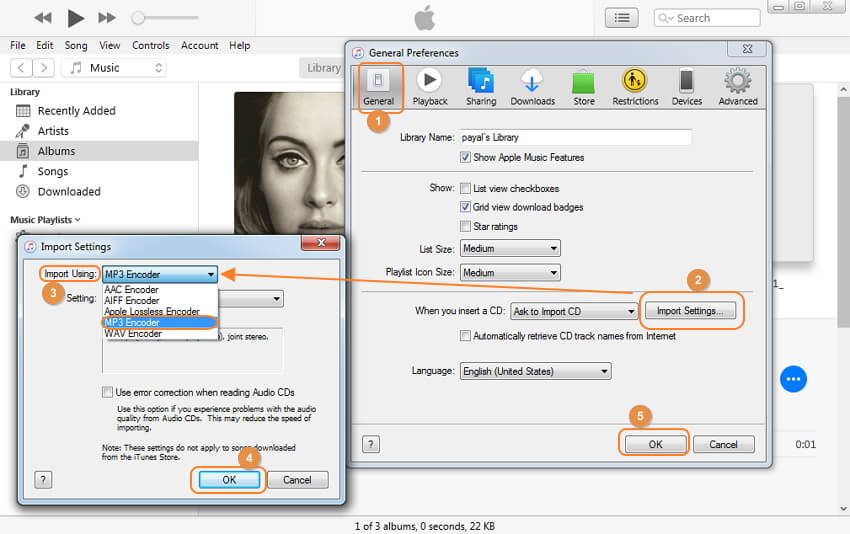
Related Articles
Convert Any Popular Video Format to MP4、MOV、MKV、AVI、WMV、M4V、M2TS、WEBM、FLV、F4V etc and Convert Any Popular Audio Format to MP3、WAV、M4A、WMA、AAC、FLAC、AC3 etc.
