How to Convert FLV to MP4 With Zero Quality Loss
How to Convert FLV to MP4 With Zero Quality Loss? iShareSoftware Video Converter can be downloaded from its official website. The application can be downloaded for Windows .
- How to convert MOV files to MP4
- Convert AVCHD to MP4
- Convert DVD to MP4 in 2021
- Convert DVD to MOV in 2021
- Convert MP4 to SWF Effortlessly
- Best TS to MP4 Converters
- MPEG to MP4 Converter
- MP4 Video Merger
- Convert MP4 to FLV
- Convert HD Video to MP4
- Convert MP4 to MP3
- MP4 to AVI
- Convert MP4 to MPEG
- Convert WebM to MP4
- Convert DAT to MP4 Files in 2021
- How to Convert DVR to MP4
- Convert VLC Files to MP4 Files
- How to Convert DivX to MP4
- MP4 To WMA Converter
- Best Video Compressor
- Best MKV Video Converters
- How to Convert MP4 to WebM with Zero Quality Loss
- MP4 to MOV Converters
- How to Convert 3GP to MP4 on Windows
- How to Convert DV to MP4 Easily
- How to Convert F4V to MP4 with Zero Quality Loss
- How to Convert FLV to MP4 With Zero Quality Loss
- How to Convert M2TS to MP4 Without Losing Quality
- MP4 to MOV
- Compress MOV Files
- Compress MP4 Files
- Compress MKV Files
- Compress AVI Files
- Compress WMV Files
How to Convert FLV to MP4 With Zero Quality Loss
Adobe has announced that they will stop providing Flash support at the end of 2020, and Chrome also said that they would say goodbye to Flash. As the video format for Flash, FLV needs to be converted to a more compatible and popular format like MP4. Earlier, FLV held a popular position on the Internet for video format due to Adobe Flash plug-in availability. However, with advances in browser technology and Flash plug-in, the FLV format began losing its place. Video hosting services rarely use FLV now and have turned to MP4 as the new standard video format. That's why so many users are looking for FLV to MP4 methods.
MP4 format helps users with high-quality video content and the luxury of compression, thus reducing file size. It's widely used in almost all devices and websites, so if you need to convert FLV to MP4, read this article to learn the best FLV to MP4 converter and free online solution.
Part 1. Best FLV to MP4 Video Converter for Windows
iShareSoftware Video Converter can be downloaded from its official website. The application can be downloaded for Windows . It converts to various video formats, one of them being MP4. The converted file can be used with different devices like Apple, Samsung, etc. There is no loss of quality and additional enhancement for the converted file. Also, this converter works at a speed that exceeds the speed of all other converters by 30 times.
Directly convert FLV to MP4, AVI, MKV, MOV, and 1000+ other formats
Convert FLV to MP4 at 30X fastest speed and without losing quality
Edit the video files with trimming, cropping, cutting, merging, adding subtitles, etc.
Industry-leading APEXTRANS technology converts videos with zero quality loss or video compression
Steps on How to convert FLV to MP4 using the best FLV to MP4 converter for Windows
Step 1 Add FLV Videos to iShareSoftware FLV to MP4 Converter
Once you have completed the installation process after downloading the converter from the website or the link above, run the computer program. Drag and drop the FLV files you wish to convert from your system directly, or you can click the Add Files button to open the file browser.
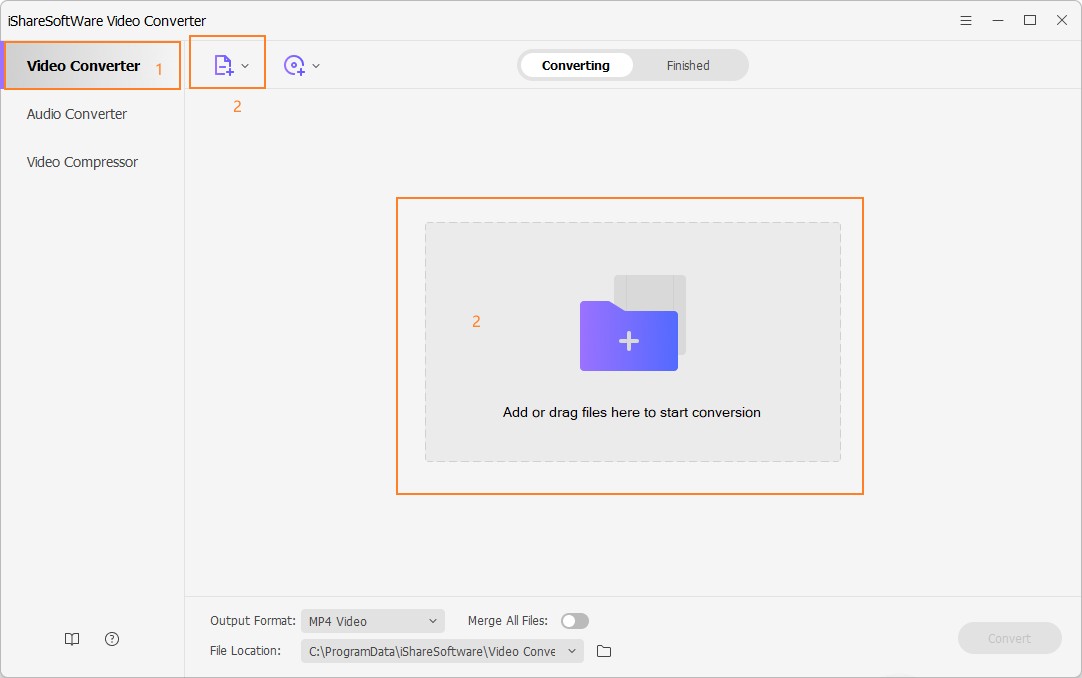
Step 2 (Optional) Edit FLV Files
Once the FLV files are added to the program, you can opt for the video thumbnail's edit options to modify your source video. You're allowed to trim, crop, and cut videos, or add watermarks, apply effects, edit subtitles to the video with real-time preview.
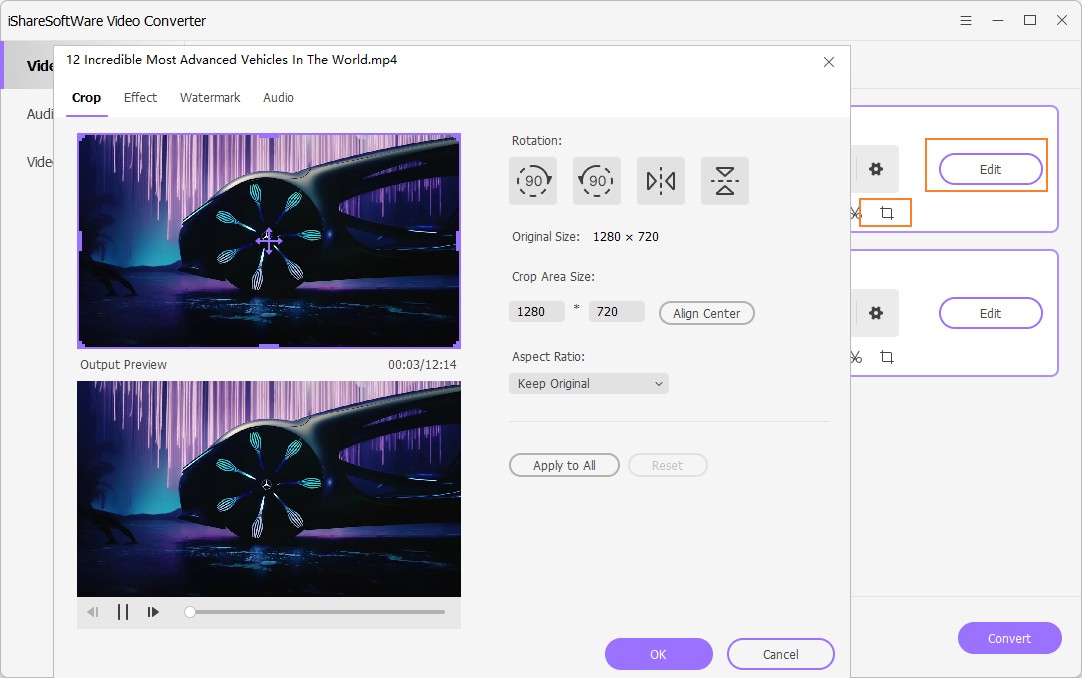
Step 3 Choose MP4 as Output Format
Click on the Output Format option to open the drop-down list, choose the Video tab, select MP4 as your output format, and choose the desired resolution.

Step 4 Convert FLV to MP4
Once you have saved the changes, click on the Convert button to start converting FLV to MP4 on your PC. You can find your converted files under the Finished tab.

Part 2. Free Online FLV to MP4 Converter (Cloud-based)
Online Converter proves to be a decent option when you have basic file conversion needs. These online programs are cloud-based and need no download or installation. One such popular cloud-based online converter is Convertio. This program works with Windows as well as Mac system and supports a wide range of formats for conversion. The program allows adding files from your PC, URL, Dropbox, or Google Drive. The maximum of up to 100MB file size can be uploaded to the software interface for conversion. Multiple files can be added to the converter, and the files can be saved to Dropbox, Computer, or Google Drive once converted.
Steps to convert FLV to MP4 online using Convertio:
Step 1: Open https://convertio.co/flv-mp4/ on your PC browser.
Step 2: Add FLV files from your PC, Dropbox, or Google Drive to the software interface.
Step 3: Hit Convert to start the conversion process.
image
Limits of this solution:
Online converters are free and simple to use, but There are many restrictions.
Only support commonly used formats
Maximum size up to 100MB
No editing features supported
Does not support Compressing videos
Therefore, the best solution is to recommend iShareSoftware Video Converter.
Related Articles
Convert Any Popular Video Format to MP4、MOV、MKV、AVI、WMV、M4V、M2TS、WEBM、FLV、F4V etc and Convert Any Popular Audio Format to MP3、WAV、M4A、WMA、AAC、FLAC、AC3 etc.
