Convert MP4 to SWF Effortlessly
2 Different Video Tools to Convert MP4 to SWF Effortlessly
- How to convert MOV files to MP4
- Convert AVCHD to MP4
- Convert DVD to MP4 in 2021
- Convert DVD to MOV in 2021
- Convert MP4 to SWF Effortlessly
- Best TS to MP4 Converters
- MPEG to MP4 Converter
- MP4 Video Merger
- Convert MP4 to FLV
- Convert HD Video to MP4
- Convert MP4 to MP3
- MP4 to AVI
- Convert MP4 to MPEG
- Convert WebM to MP4
- Convert DAT to MP4 Files in 2021
- Convert VLC Files to MP4 Files
- How to Convert DivX to MP4
- MP4 To WMA Converter
- Best Video Compressor
- Best MKV Video Converters
- How to Convert MOV to MP4 for Easily
- How to Convert MP4 to WebM with Zero Quality Loss
- MP4 to MOV Converters
- How to Convert 3GP to MP4 on Windows
- How to Convert DV to MP4 Easily
- How to Convert F4V to MP4 with Zero Quality Loss
- How to Convert FLV to MP4 With Zero Quality Loss
- How to Convert M2TS to MP4 Without Losing Quality
- MP4 to MOV
- Compress MOV Files
- Compress MP4 Files
- Compress MKV Files
- Compress AVI Files
- Compress WMV Files
2 Different Video Tools to Convert MP4 to SWF Effortlessly
Why need to convert MP4 to SWF format? SWF is a commonly used web video format. Converting MP4 to SWF is a great idea to upload your MP4 videos to your own blog or websites etc. Compared with SWF, MP4 is not an ideal format to share videos. And SWF is the preferred format to do this job due to its smaller size and great quality to upload videos to web pages.
Part 1. Best MP4 to SWF Video Converter for Windows: MediasShare Video Converter
How to Convert MP4 to SWF with MediasShare Video Converter: Get below the guide on how to convert MP4 to SWF for Windows (Windows 10 included).
Step 1 Add MP4 videos to the MediasShare MP4 to SWF converter.
Drag MP4 file to this program, or click the add files icon on the main interface. Then, a pop-up window will allow you to browse your local files and choose the MP4 files you want to import.
At this time, you can (optional) preview them by clicking the video thumbnail, tick the "Merge all videos into one file" to merge them into one file if need, or re-arrange the order to change the conversion priority etc.
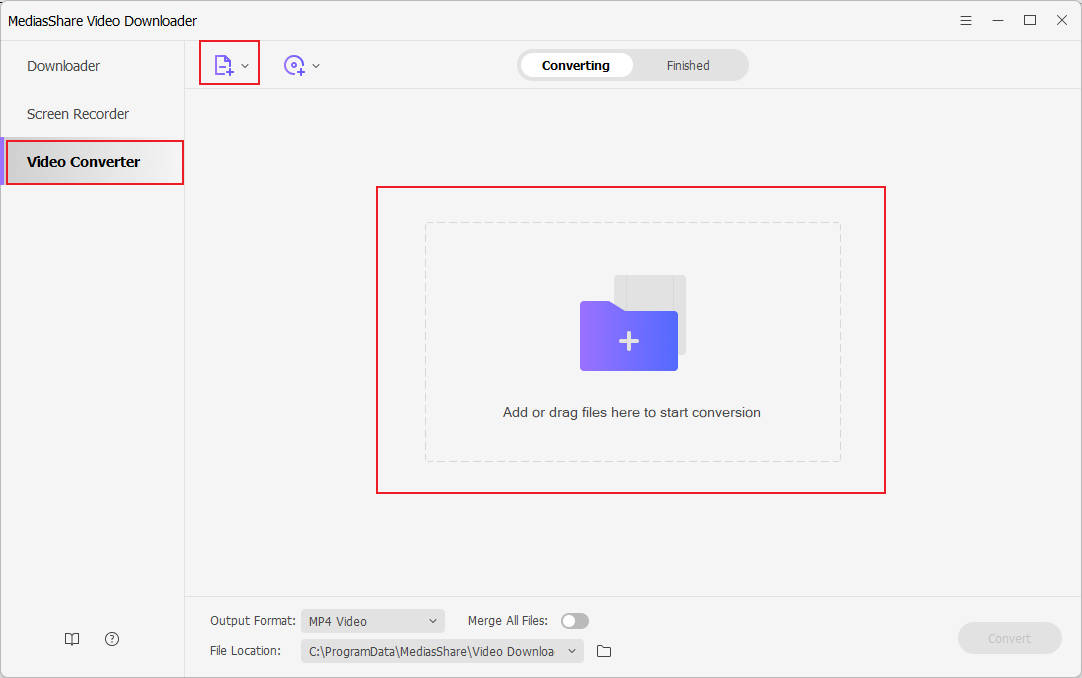
Step 2 Choose SWF as the output format.
Hit the Output Format:image icon on the right side to open the output format list. You'll see so all popular formats are sorted into different categories. Just click Format category, and then go to the Video subcategory to choose "SWF" format and the resolution as the outpupt format.
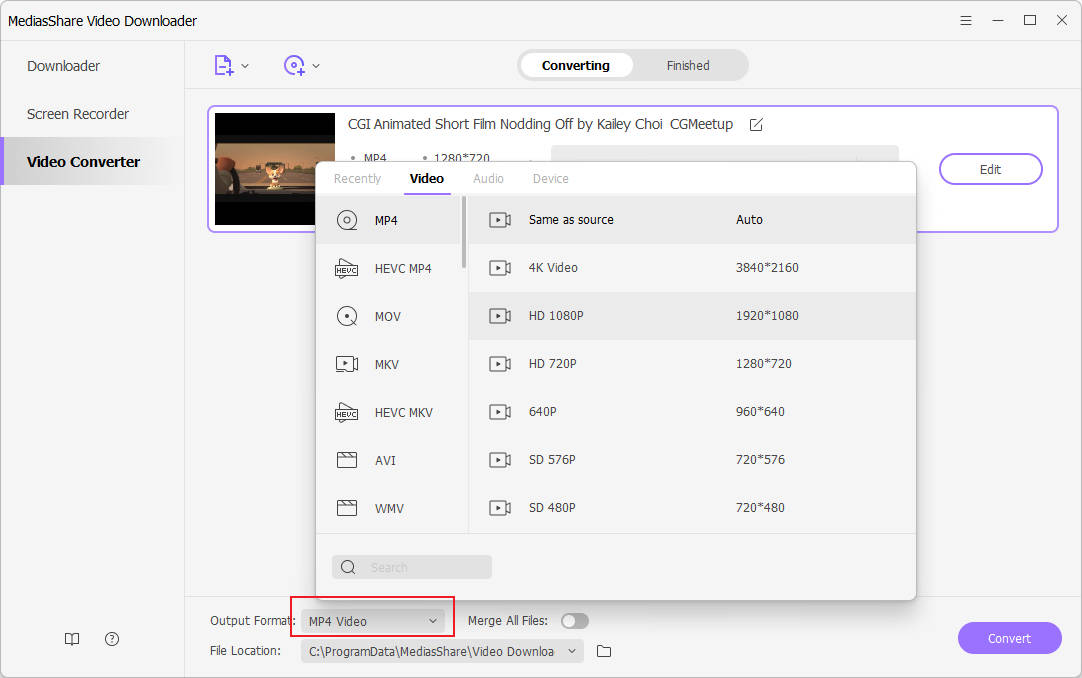
Step 3 Customize MP4 videos (Optional).
Under each video, you will see icons for trimming, cropping, and Edit button. It all depends on your specific needs. Below are common editing functions provided.
Split your videos: Under the "Edit" submenu, there's a split option provided if you want to split a long MP4 file into several clips.
Crop: customize the frame size (16:9, 4:3, etc) and cut off black margins of the videos.
Effect: Set the Brightness, Contrast, Saturation, Amplifier of the video, and apply different effect styles (Gray, Emboss, Negative, etc).
Watermark: Add image or text watermark to the MP4 video.
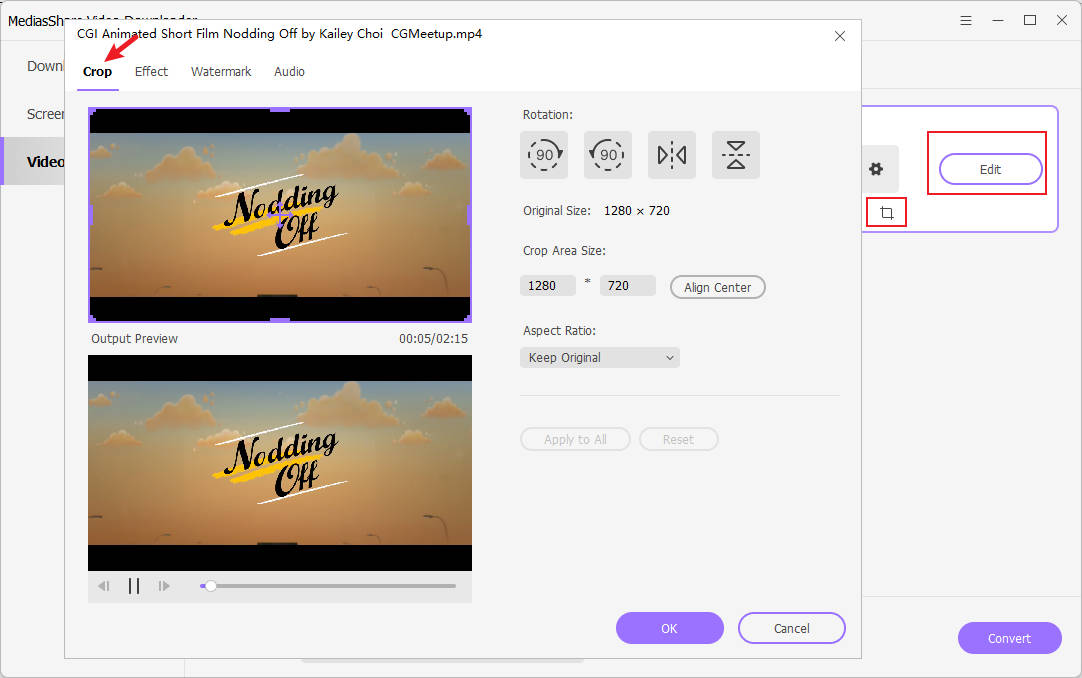
Step 4 Start MP4 to SWF conversion.
Simply hit the convert button at the bottom-right corner of this program's main interface to convert MP4 to SWF. Then, just run it in the background. This app will promptly finish the task.
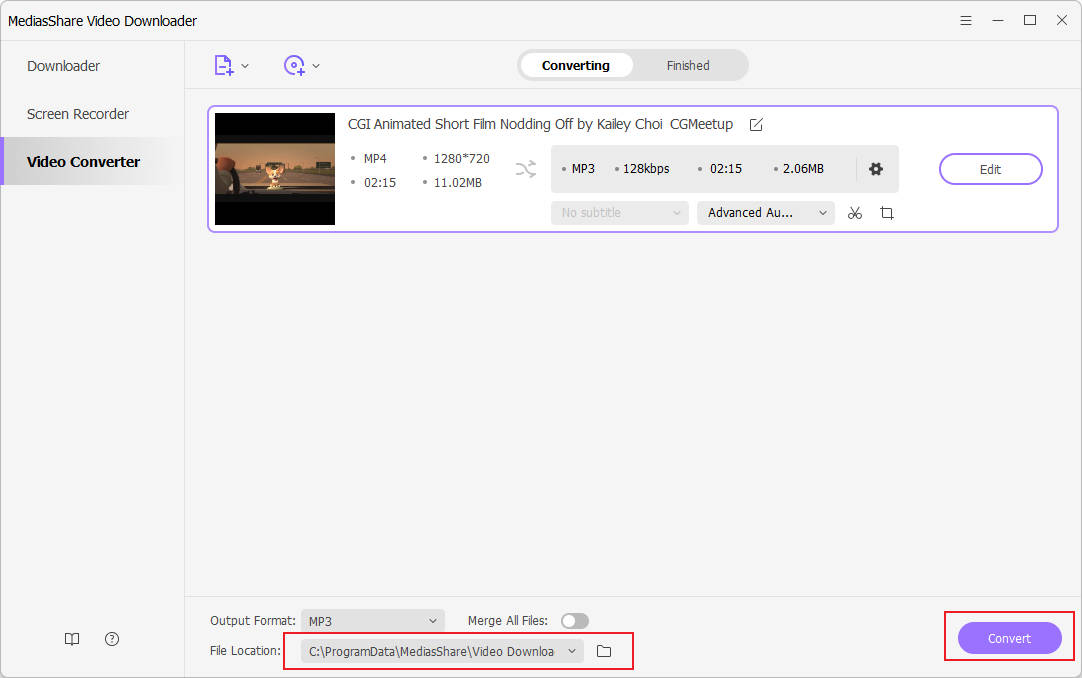
Part 2. Online MP4 to SWF Converter
In addition to desktop software, there are many online converters as well that allows to convert MP4 to SWF in quick and simple manner. One such online MP4 to SWF converter is CloudConvert that is popular owing to the fact that it works for free and comes with a decent list of features. Key features of the program are enlisted below:
The program allows adding desired files from a number of sources including local PC, URL, OneDrive, Box, Google Drive, and Dropbox.
The program converts the file in the cloud and thus there is no need of any software installation.
More than 200 popular formats are supported by the program.
Additional features include batch conversion, folder monitoring, setting file codecs, and powerful API.
Allows adding converted files to PC, Dropbox, Google Drive, One Drive, as well as the box.
Steps to convert MP4 to SWF online using Cloud Convert:
Step 1: Open https://cloudconvert.com/mp4-to-swf on your PC. Click Select Files to browse and add desired MP4 file(s).
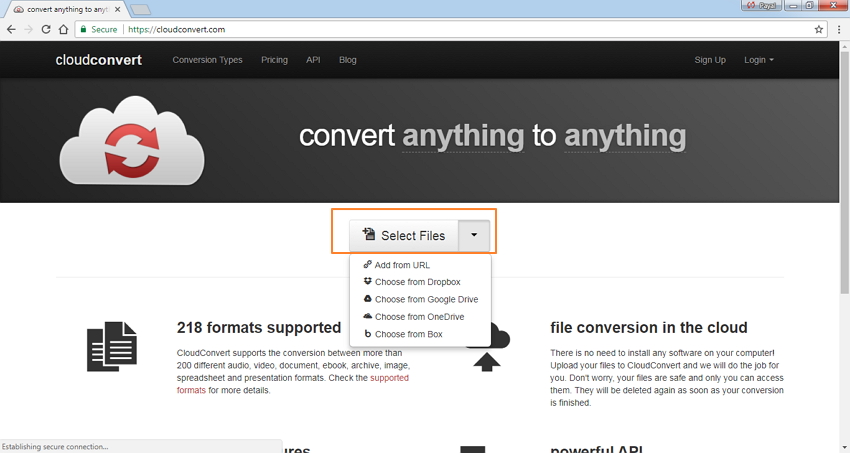
Step 2: Select SWF as the desired output format from Video options.
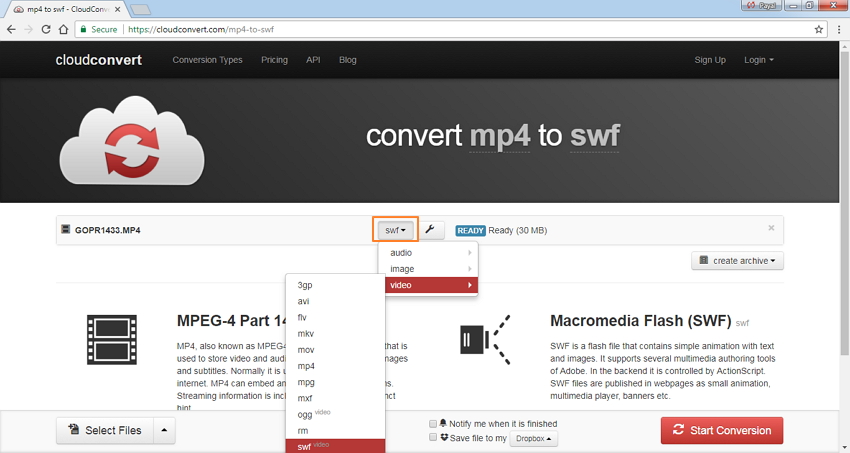
Step 3: Hit Start Conversion to move ahead with the conversion process.
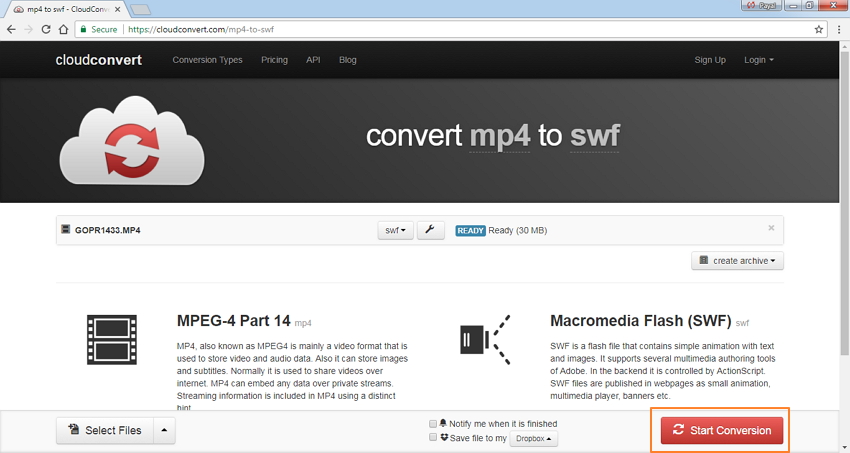
Are you looking for a clean, powerful and professional video converter to use? I recommend MediasShare Video Converter here. It is the best all-in-one video conversion tool for you. Download now.
Related Articles
Convert Any Popular Video Format to MP4、MOV、MKV、AVI、WMV、M4V、M2TS、WEBM、FLV、F4V etc and Convert Any Popular Audio Format to MP3、WAV、M4A、WMA、AAC、FLAC、AC3 etc.
