How to Convert MOV to MP4 for Easily
To convert video from MOV to MP4 using MediasShare Video Converter is very simple and straightforward
- How to convert MOV files to MP4
- Convert AVCHD to MP4
- Convert DVD to MP4 in 2021
- Convert DVD to MOV in 2021
- Convert MP4 to SWF Effortlessly
- Best TS to MP4 Converters
- MPEG to MP4 Converter
- MP4 Video Merger
- Convert MP4 to FLV
- Convert HD Video to MP4
- Convert MP4 to MP3
- MP4 to AVI
- Convert MP4 to MPEG
- Convert WebM to MP4
- Convert DAT to MP4 Files in 2021
- Convert VLC Files to MP4 Files
- How to Convert DivX to MP4
- MP4 To WMA Converter
- Best Video Compressor
- Best MKV Video Converters
- How to Convert MOV to MP4 for Easily
- How to Convert MP4 to WebM with Zero Quality Loss
- MP4 to MOV Converters
- How to Convert 3GP to MP4 on Windows
- How to Convert DV to MP4 Easily
- How to Convert F4V to MP4 with Zero Quality Loss
- How to Convert FLV to MP4 With Zero Quality Loss
- How to Convert M2TS to MP4 Without Losing Quality
- MP4 to MOV
- Compress MOV Files
- Compress MP4 Files
- Compress MKV Files
- Compress AVI Files
- Compress WMV Files
How to Convert MOV to MP4 for Easily
Having your files (music and movies) in MP4 format is very important because today, almost all mobile devices (iOS included) support MP4 video format. And one more reason to store videos in the MP4 format lies in that this format comes with very high-quality viewing so you can easily enjoy movies in clear picture quality. Not like MP4, MOV files can't be supported by many devices except QuickTime. So many people are seeking for some easy ways to convert MOV to MP4. MediasShare Video Converter is the most popular solution for converting MOV to MP4.
Part 1. Most Recommended MOV to MP4 Converter
The best video converters can convert videos at a speedy rate, and the end product usually has excellent quality. This is why MediasShare Video Converter is the ideal software for one to convert MOV to MP4. MediasShare Video Converter is available for Windows users. With it, you can convert MOV to MP4 or any video format, including YouTube videos that work with all iOS and Android devices.
To convert video from MOV to MP4 using MediasShare Video Converter is very simple and straightforward. Once you have installed the software on your personal computer, I will explain in these three steps using a screenshot for each step.
Step 1 Launch MediasShare Video Converter and Add MOV Videos
The first step is obvious: downloading the MOV to MP4 converter from Here and launching the software by double-clicking its shortcut icon.
After the successful launch of MediasShare Video Converter, you can add your MOV files in two ways: the first is to drag and drop the files into the software interface directly or click on the Add Files button the left-top corner. An explorer will open, select MOV files you want to import. Also, you're allowed to add multiple MOV video files each time for batch conversion.
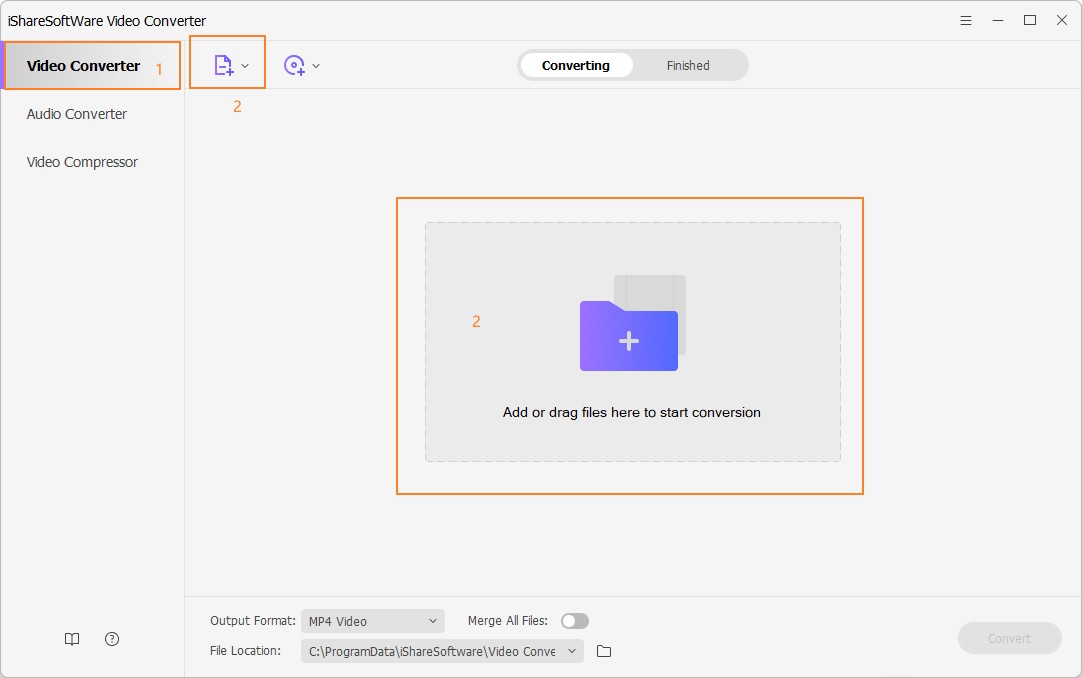
Step 2 Select the Desired Output Format MP4
Now, just click the icon beside Convert all files to: at the bottom of the interface. After clicking on it, select MP4 as the output format from the Video tab.
Note: You can edit the video to your taste by trimming, cropping, apply effects, etc.; however, it is an optional step. To edit the video, you just click one of the Editing icons.

Step 3 Begin Converting MOV to MP4
Click the Convert button after setting up your output format. Now the conversion process will be started. This process will finish in some time, and you can find the converted files in the Converted tab. The conversion is usually very fast with MediasShare Video Converter, and the duration of conversion depends on the size of the file to be converted.
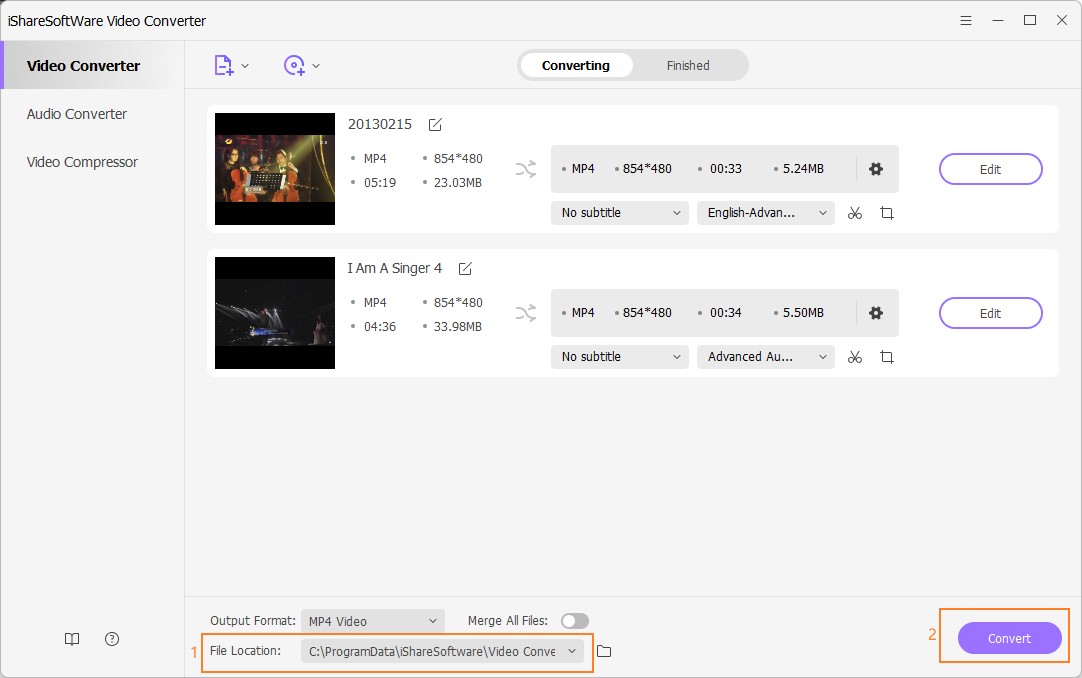
Part 2. Another 3 Recommended Free MOV to MP4 Converters
1. Zamzar Video Converter - Online MOV to MP4 Converter
It is an online video converter that has been in existence since 2006 and can convert almost any kind of file. It is not limited to videos or audios only; it converts eBooks, images, documents. You can quickly convert your videos in other formats by using your browser itself while using this website.
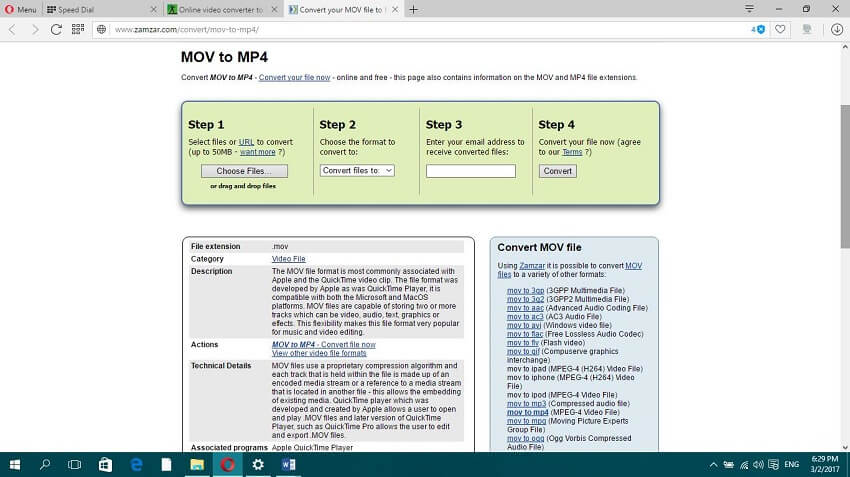
Pros:
It does not require software.
Fast conversion rate, all conversions are done within 10 minutes.
Lots of formats are supported.
Cons:
Requires the Internet to convert any file.
To convert the file, you need to submit an email address.
You cannot convert a file larger than 50MB unless you subscribe to their plans.
2. Video Online Convert - Online MOV to MP4 Converter
This free MOV to MP4 converter allows you to convert files easily on the web directly on the web browser. This website is compatible with all browsers to convert videos from MOV to MP4 format. It also offers an extension to convert files so that you can directly convert files in other formats after installing the plugin in your browser. It converts to many formats and can convert lots of files kind, including pictures, audio, video, documents, etc.

Pros:
No need for software installation.
Converts to a lot of formats.
It is free.
Cons:
Requires the Internet to work.
Requires one to register on the website.
3. Online Video Converter - Online MOV to MP4 Converter
This is another online website for converting videos to different formats. There are two ways of adding files to convert MOV to MP4 on this website. You can add files by drag and drop or add files by browsing from your computer. The website has been optimized for mobile devices running on Android, iOS, and Windows, so you can convert videos using your phones.

Pros:
Converts videos to various formats.
Easy to use.
It is free.
Cons:
Requires the Internet to work.
Convert only videos.
Conclusion:
You can download and try to use the top 3 free MOV to MP4 video converters listed above as you like. However, you should know that all online platforms have limitations on file size and have no editing features. In contrast, all free desktop solutions have a watermark or ads on the converted videos. Therefore, it is strongly recommended to use MediasShare Video Converter, it is the best converter to convert MOV to MP4.
Related Articles
Convert Any Popular Video Format to MP4、MOV、MKV、AVI、WMV、M4V、M2TS、WEBM、FLV、F4V etc and Convert Any Popular Audio Format to MP3、WAV、M4A、WMA、AAC、FLAC、AC3 etc.
